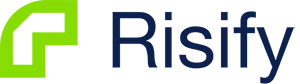In today's digital landscape, ensuring that your website is fully optimized for search engines is crucial. One common issue that can hinder your website's performance and rankings is the presence of disallowed internal resources. These blocked resources, including CSS, JavaScript, image files, and more, are intentionally prevented from crawling by search engines due to the inclusion of a "Disallow" directive in your website's robots.txt file. By impeding search engines from accessing these files, you are hindering your web pages' proper rendering and indexing, which can harm your overall search rankings.
To address this issue and improve the visibility and performance of your website, it is essential to understand how to identify and fix disallowed internal resources. In this article, we will explore the significance of unblocking these resources and provide step-by-step guidance on how to rectify the problem effectively.
The Significance of Disallowed Internal Resources
When search engine crawlers visit your website, they rely on accessing various resources, such as CSS and JavaScript files, to properly understand and interpret your web pages. These resources are crucial in determining your site's visual appearance and interactive functionality. However, if these resources are disallowed in your robots.txt file, search engines cannot access them, resulting in incomplete rendering of your web pages.
This incomplete rendering not only affects the user experience but also hampers search engines' ability to understand the content and context of your website. As a result, your web pages may not be indexed accurately or may not be indexed at all, leading to lower visibility in search engine results pages (SERPs) and reduced organic traffic.
Identifying Disallowed Internal Resources
Before you can fix the issue of disallowed internal resources, it is crucial to identify which resources are currently being blocked. Fortunately, there are various tools and methods available to help you with this task. Here's how you can go about it:
1. Reviewing the robots.txt File
The first step is to examine your website's robots.txt file, which is a text file located in the root directory of your website. This file contains instructions for search engine crawlers, including directives that specify which resources should be disallowed. By analyzing the content of this file, you can determine which resources are currently blocked.
To access the robots.txt file, open your preferred web browser and enter your website's URL followed by "/robots.txt" (e.g., "www.example.com/robots.txt"). This will display the content of the file, revealing any disallowed resources.
2. Utilizing Google Search Console
Google Search Console is a powerful tool that provides valuable insights into your website's performance in Google search results. It also offers a comprehensive coverage report that highlights any URLs that are blocked by the robots.txt file. By navigating to the "Index" section in Google Search Console and selecting "Coverage," you can access this report and identify the disallowed resources.
3. Crawling Tools and SEO Software
Several crawling tools and SEO software are available that can analyze your website and provide detailed reports on blocked resources. These tools often offer a user-friendly interface where you can input your website's URL and initiate a scan. The scan results will reveal which resources are disallowed and provide additional information to assist you in resolving the issue.
Fixing Disallowed Internal Resources
Once you have identified the disallowed internal resources on your website, it is time to take action and unblock them. The most effective way to achieve this is by updating your robots.txt file. Here's how you can proceed:
1. Accessing and Editing the robots.txt File
Using a text editor or accessing your website's content management system, locate and open the robots.txt file. This file is typically located in the root directory of your website. Make sure you have the necessary permissions to edit the file.
2. Removing Disallow Directives
Within the robots.txt file, look for the directives that are blocking the specific resources you want to unblock. These directives are usually in the following format:
Disallow: /path/to/file
To unblock a resource, simply delete or comment out the corresponding Disallow directive. For example, if you want to unblock a CSS file located at "/css/styles.css," find the line that says "Disallow: /css/styles.css" and remove or comment it out by adding a "#" at the beginning of the line.
3. Save and Test the Updated File
After making the necessary changes to your robots.txt file, save the file and upload it back to the root directory of your website. It is crucial to double-check the file for any syntax errors or unintended changes before uploading it.
Once the updated robots.txt file is in place, it's time to test whether the previously disallowed resources are now accessible to search engine crawlers. You can use the Google Search Console's URL Inspection tool to check the status of a specific URL and ensure that it is no longer blocked.
4. Monitor and Verify Changes
Keep an eye on your website's performance and monitor any changes in the indexing and visibility of the unblocked resources. Search engines may take time to recrawl and reindex your web pages, so be patient during this process. Regularly check your website's search rankings and organic traffic to gauge the effectiveness of your changes.
Conclusion
Optimizing your website for search engines is a multi-faceted task, and addressing the issue of disallowed internal resources is an essential step in improving your website's rankings and visibility. Unblocking these resources by modifying your robots.txt file allows search engines to properly crawl, render, and index your web pages, leading to better user experiences and increased organic traffic.
Remember to periodically review your robots.txt file and ensure that no essential resources are unintentionally blocked. Stay vigilant and proactive in maintaining an optimized and search engine-friendly website. With a comprehensive understanding of disallowed internal resources and the necessary fixes, you can significantly improve your website's search rankings and overall online presence.